Installation
Install Tailwind CSS with Vite
Setting up Tailwind CSS in a Vite project.
Create your project
Start by creating a new Vite project if you don’t have one set up already. The most common approach is to use Create Vite.
Terminalnpm create vite@latest my-project -- --template reactcd my-projectInstall Tailwind CSS
Install
tailwindcssand its peer dependencies, then generate yourtailwind.config.jsandpostcss.config.jsfiles.Terminalnpm install -D tailwindcss postcss autoprefixernpx tailwindcss init -pConfigure your template paths
Add the paths to all of your template files in your
tailwind.config.jsfile.tailwind.config.js/** @type {import('tailwindcss').Config} */ export default { content: [ "./index.html", "./src/**/*.{js,ts,jsx,tsx}", ], theme: { extend: {}, }, plugins: [], }Add css section to vite config
Add the config needed for vite to use Tailwindcss in the
vite.config.js.vite.config.jsimport { defineConfig } from "vite"; import react from "@vitejs/plugin-react-swc"; import tailwindcss from "tailwindcss"; export default defineConfig({ plugins: [react()], css: { postcss: { plugins: [tailwindcss()], }, }, })Add the Tailwind directives to your CSS
Add the
@tailwinddirectives for each of Tailwind’s layers to your./src/index.cssfile.index.css@tailwind base; @tailwind components; @tailwind utilities;Start your build process
Run your build process with
npm run dev.Terminalnpm run devStart using Tailwind in your project
Start using Tailwind’s utility classes to style your content.
App.jsxexport default function App() { return ( <h1 className="text-3xl font-bold underline"> Hello world! </h1> ) }